How to Use ANPIC
In order to promptly and reliably confirm the safety at the occurrence of a large-scale disaster, etc., the Japan Advanced Institute of Science and Technology has introduced a safety confirmation system (ANPIC).
Outline of ANPIC
When the Japan Meteorological Agency senses an earthquake with intensity 5 upper or more in Ishikawa prefecture and the Kanto region, an email to confirm the safety will be sent automatically to everyone's mobile phone and PC registered beforehand. With this system, the email recipients can use their terminals to easily report their safety status, current location, comments and so on.
| ①When a large-scale disaster occurs, email will be delivered from the safety confirmation system [JAIST ANPIC] to registered email addresses. | By accessing the [安否報告] screen from the URL in the email, select or input "Your Safety (Required)", "Current location (Required)", "Comment (Option)" and tap the "Submit". |
<Sample of an email from JAIST ANPIC> 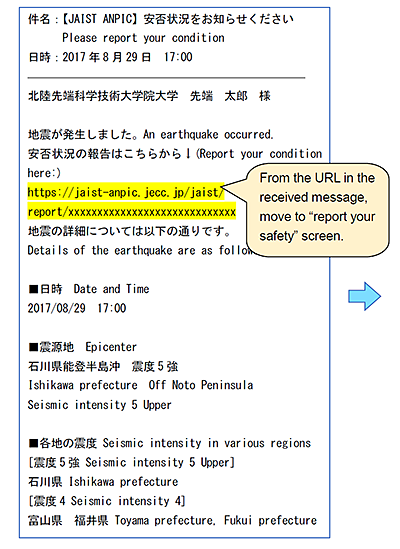 |
<Sample of “Report your Safety”(website)>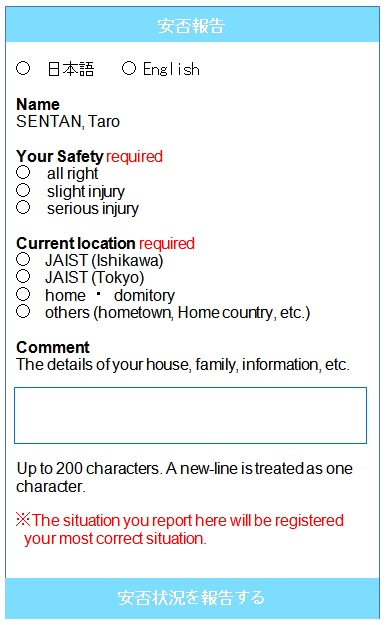 |
How to register on ANPIC
Emails to confirm the safety will be sent to the JAIST email addresses, however we strongly recommend registering additional email address of individual mobile phone, etc. so that emails can be reliably received. (Additionally registered email addresses cannot be known by anyone including the system administrator, except for you.) Follow the steps below to access the website and register additional email addresses.
How to register additional email addresses for ANPIC
- Set a password to use ANPIC
Access the website of “ANPIC”
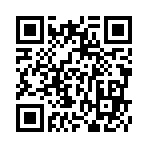
URL:https://jaist-anpic.jecc.jp/jaist/login/
Be sure to register the website in bookmark after you access.
◆ You should reset password first and your ID is your JAIST email address.
◆ The password can be one-byte alphanumeric characters, underscore (_), hyphen (-) and period (.).
Please enter from 6 to 15 characters.
- Add your "email address" on the “アカウント設定" screen.
◆ You can register two email addresses besides JAIST email. Email address of mobile phone and PC can be registered.
※Be careful not to mistype the address.
- Please set the domain reception settings to receive a mail from【no-reply@jecc.jp】 and not to go to your spam or junk folder.
*You may not receive ANPIC mails due to a change of mail security standards of Mobile Phone Company although you received mails in the past. Or due to standard block function of your mobile phone, ANPIC mail might be sent to your spam or junk folder.
To set the domain reception settings, please check with the mobile phone company.
- Send a test email from【ANPIC】via the "メールをテスト送信する" on the above-mentioned "アカウント設定" screen. You will receive an email with the subject of "[ANPIC] test mail".
How to ANPIC APP
Smartphone users can also access the website of ANPIC by using ANPIC application. Search with "anpic", "アンピック", "あんぴっく", and install the application on AppStore / Play Store / GooglePlay.
Manuals
◎ If you have any questions about ANPIC, please contact Crisis Management, General Affairs Department (kikikanri@ml.jaist.ac.jp).