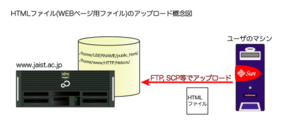Publishing non-personal websites
Users in the university can publish non-individual websites, such as for laboratories, projects, international/domestic academic management on the JAIST web server.
Procedure
User registration
User registration is necessary to use our web server.
Please register here.
* Please register the personal account of each user involved in pages editing.
Group name, project name, etc. can not be registered.
Applying for the directory
1. Choose the name for the required directory.
laboratory home page
URL example 1 :http://www.jaist.ac.jp/{i,k,m}s/labs/DIRNAME/
URL example 2 :http://www.jaist.ac.jp/{i,k,m}s/labs/xxxx/DIRNAME/
project or event home page
URL example 3a :http://www.jaist.ac.jp/project/DIRNAME/
URL example 3b :http://www.jaist.ac.jp/event/DIRNAME/
URL example 4 :http://www.jaist.ac.jp/misc/DIRNAME/
Send the chosen DIRNAME to www-admin(at)ml.jaist.ac.jp using the application form below.
Application form to make a web directory
- Name
- UserID
- Web directory name
- Main use of the website (laboratory,extracurricular activity,academic)
- Notes
Form example:
- Name : Information John
- UserID: s0123456
- Email:s0123456@jaist.ac.jp
- Web directory name : 1st option:/event/cloud-proj . 2nd option:/project/cloudtech
- Main use of the website:
xx laboratoy internal use as well as cloud computing as a public research website development project - Notes:
Members of the management group for editing the site'
s0123457,sentanjo
Notes:
(a) Names that are of unknown intention or considered inappropriate can be refused.
(b) The actual placement position of the directory (either one of the URL examples above or other) is basically set by the center and we will notified you by e-mail.
2. The center will prepare the relevant directory.
Please upload your own files to the directory afterwards.
Upload information.
- Server name:www.jaist.ac.jp
- Username:personal UserID
- Password:usual password for all JAIST accounts (Since 2009/11 update, ldap synchronized)
- Destination path: the center will notify the applicant by email
Files upload
Refer to the following for different upload methods
- Using a PCを
It is easy to use a file transfer application
WinSCP (Win), Cyberduck (macOS) and such software.
Since the method is different depending on the software, please refer to the document of the software to be used or the search the web.
- Using a workstation
- Validation
When creating HTML file using editors such as emacs, it is recommended to put it first in "~/public_html/". It can be checked using "http://www2.jaist.ac.jp/~user name". After confirming,it can be uploaded to "www.jaist.ac.jp". - Upload
- scp, sftp :
Please transfer it to the directory notified in the center email.%scp index.html www:PATH/DIRNAME/
- rsync:
Compared to ftp, scp, it is more convenient when there are many files to be transferred.
- When transferring the file ~/public_html/index.html from the workstation to PATH/DIRNAME/ on www.jaist.ac.jp
%rsync -e ssh -av ~/public_html/index.html www:PATH/DIRNAME/
If you are prompted for a password at runtime, enter the password for www.jaist.ac.jp.
- When transferring the contents of the folder ~/public_html from the workstation to PATH/DIRNAME/ on www.jaist.ac.jp
%rsync -e ssh -av ~/public_html www:PATH/
Specify the parent directory on the destination host.
%rsync -e ssh -auv ~/public_html www:PATH/ ・・・・a
%rsync -e ssh -auv --delete ~/public_html www:PATH/ ・・・・b
a:Don't overwrite files if newer
b:Delete existing destination files if no longer in the source (be careful not to delete by mistake empty and missing folders)
- scp, sftp :
- Validation