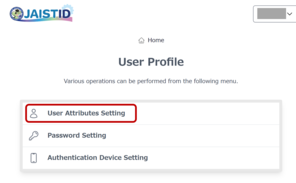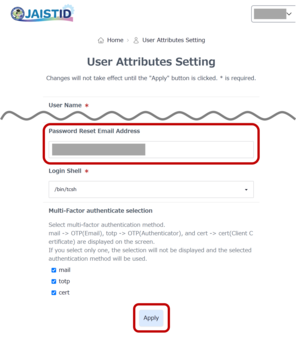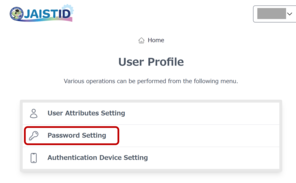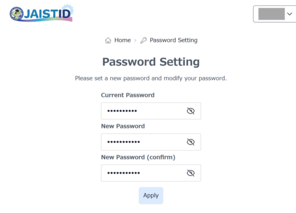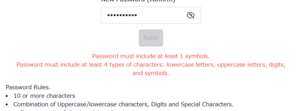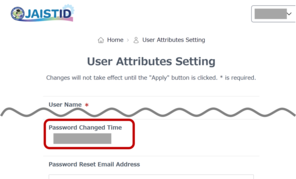Password Setting
Precautions when changing password
Please be sure to change the password we gave you (initial password).
Passwords are an important way to protect your authority on all computers on campus. If the password is known to others, it means that the authority that you have on the computer is passed on to others.
The password must be at least 10 uppercase letters + lowercase letters + numbers + symbols.
After that, it is desirable to do as follows.
o Make it as long as you can remember
o Things that cannot be inferred from personal information such as names
o Do not use English words as they are
o Do not arrange in an easy-to-guess manner or make an easy combination
How to change your password
- Access the user profile screen.
https://id.jaist.ac.jp/ui/user/login - Log in at JAIST-SSO.
*When accessing from an off-campus network, multi-factor authentication (e.g. OTP or certificate) must be prepared. Before changing the password, register a "password reset email address" if not already registered.
1. Access the "User Attributes Setting" in the user profile.
2. Enter a non-JAIST email address in the [Password reset Email address] field.
3. Click [Apply] at the bottom of the screen.
4. Return to Home of user profile.- Click on "Password Setting".
- Enter your current password.
- Enter a new password that meets the password policy twice
- Click on "Apply".
- Return to Home and from the "User Attributes Setting" screen, check that the "Password Changed Time" has been updated.
- If you have an app or browser that stores passwords, modify the settings to use the new password.(e.g. account settings for mailers (Thunderbird, Outlook, iOS Mail and so on), password storage settings for web browsers)