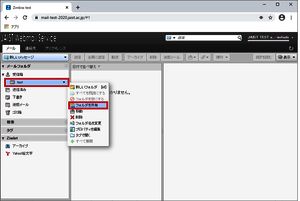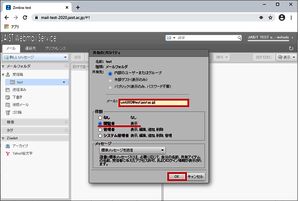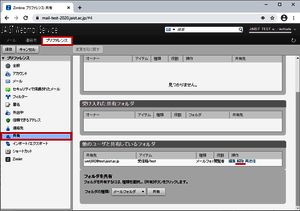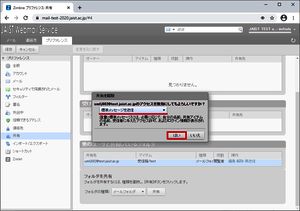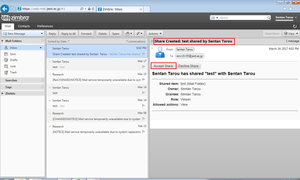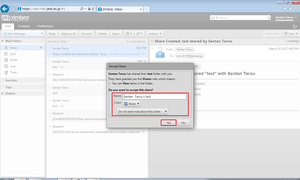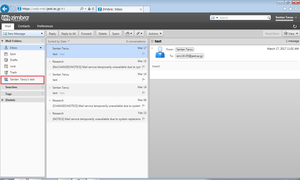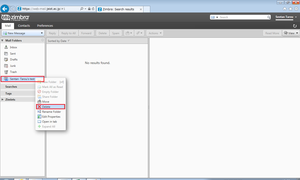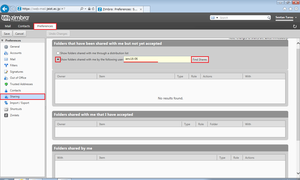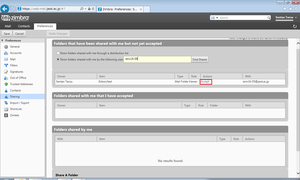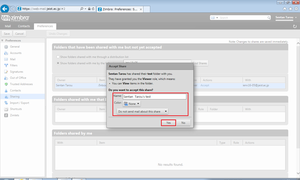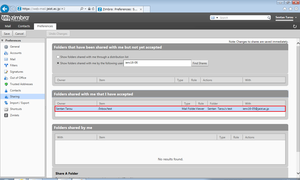Shared Folder(Webmail/IMAP)
You can use this function by Webmail and IMAP.
You can do settings of Shared Folder through the Webmail Settings.
※ Webmail's Modern UI only allows you to change permissions for shared users.
The shared folder is set in the Classic UI.
※ In Modern UI, you can change the user authority below.
1. Click the gear icon at the top right of the screen and select "Settings".
2. Select "Share" and click the shared folder name that appears.
3. Click the shared user name (address) to display the permissions set under the user name.
Change the permissions and click Save.