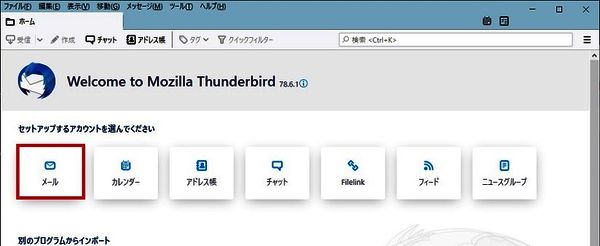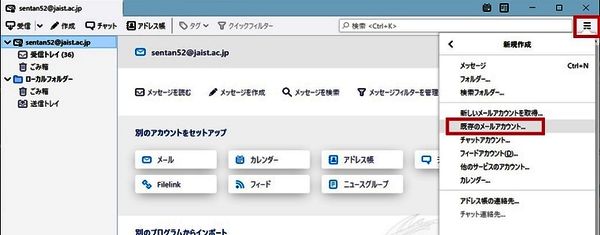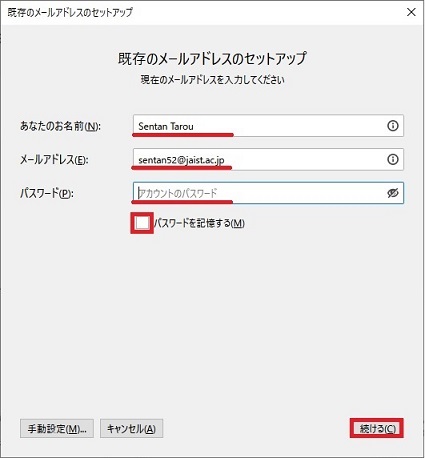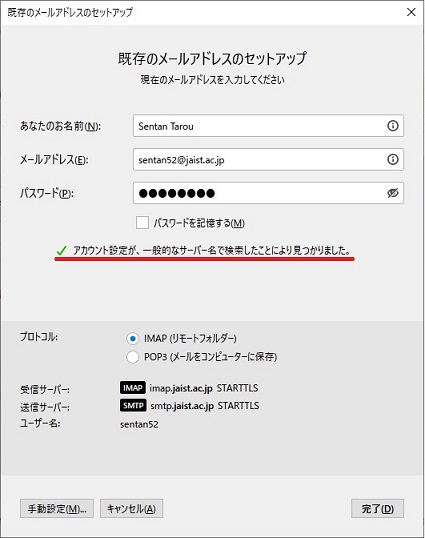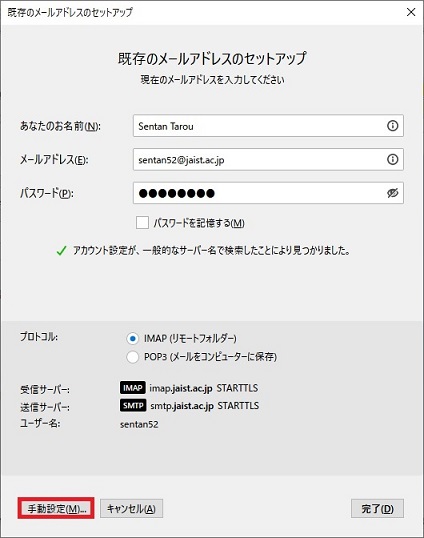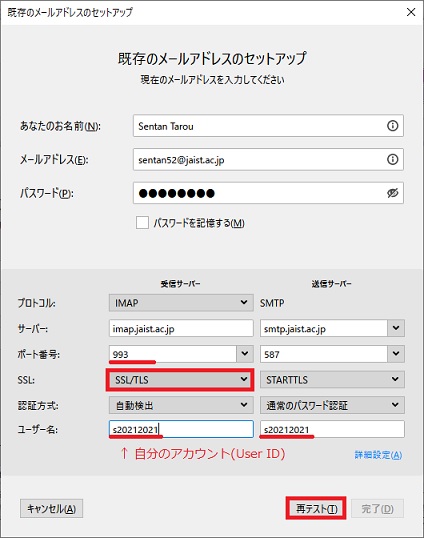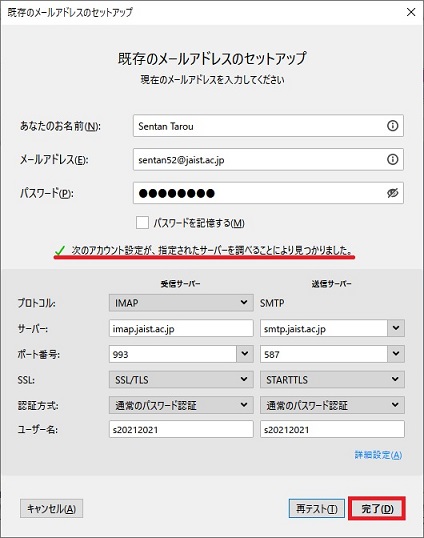Mail Software (Thunderbird)
Example of setting for Mail Software (Thunderbird)
If you registered another email address(your email address is not "userID@jaist.ac.jp"), change the following parameters.
- Enter your user ID in "User Name(ユーザ名)"
- Change the parameter SSL of Incoming from STARTTLS to SSL/TLS (Confirm changing the port number(ポート番号) from 143 to 993)
Then click "Re-test(再テスト)" button.
If you failed on step 2, set the following parameters.
- In "Incoming" row, Protocol: IMAP, Server Name: imap.jaist.ac.jp, Port Number: 993, SSL: SSL/TLS
- In "Outgoing" row, Server Name: smtp.jaist.ac.jp , Port Number: 587, SSL: STARTTLS
- If you registered another email address(your email address is not "userID@jaist.ac.jp"), enter your user ID in "User Name(ユーザ名)".
Then, click "Re-test(再テスト)" button.
※ Set the following when accessing from off-campus.
Protocol: IMAP, Server Name: imap-da.jaist.ac.jp, Port Number: 993, SSL: SSL/TLS
Server Name: smtp-da.jaist.ac.jp , Port Number: 587, SSL: STARTTLS