Basic Information
Using Web-Mail
Webmail | HTTPS | https://web-mail.jaist.ac.jp | ||
- Enter your User ID into account name.
- New message checking period should be more than every 10 minutes.
Notice
- Please note that an e-mail with "QQ Mailer" sometimes does not reach to the JAIST mail system.
- The maximum number of emails that can be moved/copied at one time is 1000.
Moving/copying more than 1000 messages at a time will result in an error, and in some cases may result in the loss of messages.
Using Mailer(For Access from JAIST Internal Use Only, (or with SSL-VPN))
For access from JAIST internal use only, (or with SSL-VPN).
* If you have disabled POP/IMAP at the WebMail, you will need to enable it. (The setting page is here.)
Setup your mailer with the following information.
* User Name: Your user account (if student, s+studentID)
* Password: Your unique password
Protocol | Server Name | Port Number | Security | |
|---|---|---|---|---|
Incoming | IMAP4 | imap.jaist.ac.jp | 993 | SSL/TLS |
143 | StartTLS | |||
POP3 | pop.jaist.ac.jp | 995 | SSL/TLS | |
110 | StartTLS | |||
Outgoing | SMTP | smtp.jaist.ac.jp | 587 | StartTLS, SMTP AUTH(LOGIN) |
465 | SSL/TLS, SMTP AUTH(LOGIN) |
Using Mailer(For Access from Outside of JAIST(without SSL-VPN))
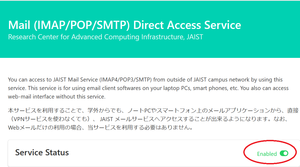
For Access from Outside of JAIST(without SSL-VPN):
* If you have disabled POP/IMAP at the WebMail, you will need to enable it. (The setting page is here.)
- Log-in to Mail-Direct-Access(Mail-DA), and set the service status.
As the picture, set "Service Status" to Enable.
* Either 2-step authentication (Log-in Password and One-time Password) or SSL-VPN is required to access from the network outside of JAIST.
* This service will be automatically deactivated if not used for 30 days.
If you are having problems sending/receiving, please check if "Service Status" is "Enable". - Get Password Prefix from Mail-DA.
Password Prefix is shown in the middle of the Mail-DA window as follows.Protocol
Server Name
Port Number
Security
Incoming
IMAP4
(Recommended)imap-da.jaist.ac.jp
993
SSL/TLS
143
StartTLS
POP3
pop-da.jaist.ac.jp
995
SSL/TLS
110
StartTLS
Outgoing
SMTP
smtp-da.jaist.ac.jp
587
StartTLS, SMTP AUTH(LOGIN)
465
SSL/TLS, SMTP AUTH(LOGIN)
Beware of phishing mails/websites
To protect your password, please be aware of phishing mails/websites.
1. When we send emails to you for announcement, we use only the domain of "@jaist.ac.jp"(From Address).
2. We don't require your rand password in web sites outside of JAIST.
examples:
a. https://XXXXX.jaist.ac.jp/xxxxx/xxxxx/... is a JAIST site.
b. https://XXXXX.jaist.ac.jp.net/xxxxx/xxxxx/ is NOT a JAIST site.
c. https://zimbra.jaist-ac-jp.jp/xxxxx/xxxxx/ is NOT a JAIST site.
3. Do not enter your password on the website which URL begins with "http://", which does not begin with "https://"
FAQ
[If you usually use mailer (POP/IMAP)]
Please wait for a while, and then try again.
When you can not access to your account 1 hour after blocking, please contact us.
*For those who have recently changed your password*
For mailers that set the password in advance, please check the settings of your mailer after changing your password. When you change the JAIST account password and do not modify the mailer password, the mailer will continue to use the incorrect password (the password before the change), and email will not be able to be sent or received.
[If you usually use WebMail]
If you see the screen after lockout, please contact us.
If you are not using POP/IMAP, please consider disabling the POP/IMAP.
Reference: POP / IMAP disabled / enabled
If you fail to authenticate (JAIST-SSO) when accessing Webmail, please see the following page.
When login fails in JAIST-SSO
The procedure is roughly as follows:
1. Create an account for new IMAP reception. (Please make it on the e-mail software you use when receiving with POP.)
* Even after changing the settings to stop the automatic mail reception by POP, some mail may still be received by the POP by mail server. So let's enable "Leave copy of mail on server" setting so that mail will stay in the server.
2. Create a new folder in the earlier created account (= make it on the mail server).
3. Copy the mail received by POP to the created folder.
4. When copying of all the mails is completed, delete the POP setting.
Our mail server supports the following protocols
Protocol | Incoming mail server name | Port number | Security |
|---|---|---|---|
IMAP4(Recommended) | imap.jaist.ac.jp | 993 | SSL |
143 | TLS* | ||
POP3 | pop.jaist.ac.jp | 995 | SSL |
110 | TLS* |
Protocol | Incoming Mail server name | Port number | Security |
|---|---|---|---|
SMTP | smtp.jaist.ac.jp | 587 | TLS, SMTP AUTH(LOGIN) |
465 | SSL, SMTP AUTH(LOGIN) |
The mail in the WebMail inbox displays the mail on the mail server.
Therefore please not that if you delete mail on WebMail before receiving it with the PC email software, you will not be able to see it in the PC mail client.
All emails sent to and from our university are checked for viruses.
When a virus is detected in an email, it is delivered to the recipient in the following form.
<Example> For EICAR Test String file
Insert [WARNING: VIRUS REMOVED] in the subject, and deliver it.
From: Sender's email address (※ The email address may be a spoof depending on the virus, so please be careful)
To: Recipient email address
Date: Date
Subject: [WARNING: VIRUS REMOVED] Subject
----
Body of message
----
Attached file (Removed Attachment.txtl)
This attachment contained a virus and was stripped.
Filename: test.txt
Content-Type: text/plain
Virus(es): EICAR-AV-Test
Please look at the basic information on this page and setting up the mail software on this page.
Only people whose User ID is based on student ID number can change their email address.
If you wish to do so please access this page
If you got a new user account by go on to the doctor course, you can move email address from the old one to the new one.
For more information, please see the "Email Address Registration" page.




