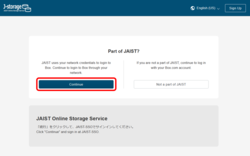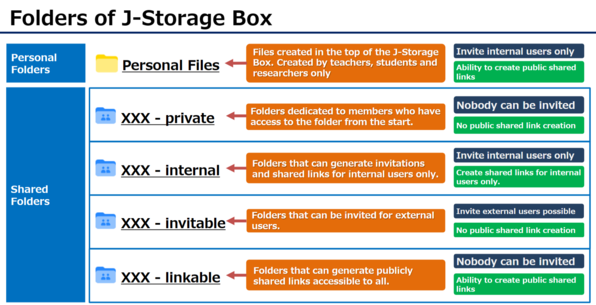Overview
Safely share large files with others on and off campus.
Status of operations
Eligible Users
It is available to JAIST members with the following statuses.
[J-Storage Box Target Users]
Faculty (full-time)
Administrative/technical Staff (full-time), Office Assistant, Research assistant worker, temporary staff, Contract Staff (rehired)
Researcher (employed by JAIST), JSPS Research Fellowship (PD)
Regular Student
# Part-time Lecturer, Visiting Professor, counsellor, Division of Transdisciplinary Sciences Student (enrolled in KANAZAWA University), Non Degree-Seeking Student, Postdoctoral reseacher, Visiting research fellow, Collaborative research fellow, Contracted researcher, Dispatched researcher and account that was applied for extension is not available.
# It is also not available to those graduating or retiring at the end of March.
# Hereafter, "JAIST Managed Users" are users who are entitled to use Box with a JAIST licence, and "Unmanaged Users" are Box users who do not use a JAIST licence. Unmanaged users include free accounts and managed users of other organisations.
Use of Box by non-eligible users
Those who are not eligible for J-Storage Box can also use the free account (Individual Plan) offered by Box to the public.
Please note the following:
- JAIST email addresses (@jaist.ac.jp, @ml.jaist.ac.jp) cannot be used for free Box accounts.
- The functions available with a free account are different from those available to JAIST Managed Users (J-Storage Box).
- We do not accept inquiries about free accounts.
To share files saved in the J-Storage Box with users with a free account, place the files in the external collaboration folder and "invite" them.
Note
- Before using the J-Storage Box, please read and agree to the following five items.
- This service is cloud storage service provided by Box, Inc. whose data centre is located off campus (in Japan). The applicable law is the law of Japan.
- Please observe JAIST Information Security Policy and related guidelines when using this service. Do not use this service for any purpose other than JAIST's educational, research, and administrative purposes.
- A user is primarily responsible for their data uploading, data deleting and sharing settings. Please set access restrictions (collaborator invitation, expiration dates, password protection, etc.) according to the confidentiality of the data.
- Archiving data personally owned by those who are no longer eligible for this service is not guaranteed. Please transfer your data by yourself as necessary before losing your authority.
- The Research Center for Advanced Computing Infrastructure of JAIST collects statistical information, and may acquire/manipulate data or restrict your authority to the minimum extent necessary, without prior notice or consent, as administrative duties.
- Do not change the 'Name' in your profile from the default setting of 'Username (Name)'. This 'name' is set to make it easier for teachers and staff to find users when inviting them to a file. You can change your profile picture, language, etc.
- For folders/files that can be password-protected (Word, Excel, Zip files, etc.), setting a password before uploading the file increases security.
- Do not change the collaborator settings that are initially set for the shared folder.
- Files uploaded to J-Storage Box will be scanned for viruses as appropriate. Files that are found to contain viruses may be deleted by the administrator without prior notice or consent.
- Internet Explorer 11 is not supported. Please refer here for information on supported browsers.
How to use
Log in
- Access the following URL
jstorage.box.com - Click "Continue"
- Log in to JAIST-SSO
Click here for the JAIST SSO procedure.
* From off-campus networks, a digital certificate or one-time password is required.*
* The first time you sign in, you will be asked to agree to the Terms of Service.
About use
Please log in.
Personal Files
Faculty, students and researchers can use the personal files.
Use as a temporary storage place for sharing/moving less important files.
- Overview
- A new file created at the top (URL "https://jstorage.app.box.com/folder/0") whose "owner" is the user themselves.
- Storage size: 100 GB.
- The folder can be used to invite JAIST managed users and to create shared links.
- Attention
- Personal files will no longer be accessible if you lose your online storage privileges due to graduation/retirement.
Please download the files you need after graduation/retirement while they are still available. - Data related to your research and work at JAIST should be stored in the shared folders described below.
- Personal files will no longer be accessible if you lose your online storage privileges due to graduation/retirement.
- Examples
- Used to copy digital certificate files to other terminals.
- Files created for non-research activities (e.g. study, job search) became too large to send by email, so the files were uploaded as personal files and a shared link was created.
Shared Folders
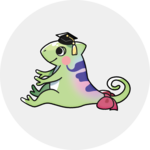
Shared folders are available for use by each faculty member (laboratory) and administrative section.
Four shared folders are created per group, and these four folders differ in the scope of sharing available.
Please use the folder with the smallest possible shared range within the folder that best suits your purpose.
- Research folders are created for each faculty member and are shared only by that faculty member.
If the folder is to be used as a lab folder, please invite members as editors to the internal folder. - Research folders are kept for a period of time to protect research data after a faculty member retires.
Office folders remain folders as long as the group they are shared with exists, even if a member of staff leaves the organisation. - Shared folders are set up with a dedicated 'co-administrator user' as the owner and an 'administrative user' as the co-administrator.
The user containing 'jstorage' in name is a shared administrative user and cannot be deleted.
1. private folders
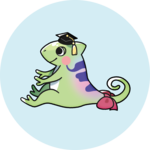
Files that you want to use only for faculty member or only within your section should be stored in the "private" folder.
- Overview
- Folders with the file owner name "jstorage-private" are private folders.
- Top folder name
- XXX-1.private (XXX contains the faculty/staff username)
- △△課▽▽係-1.private (Administrative office section shared folder.)
- The shared link can only be selected for "Invited people only".
(Users other than individual teachers and sections will also not be able to access the shared link). - Collaborate on Files are not available.
- Examples
- A faculty member uses the prifave folder under their username to refer to files about their research created on their desktop computer on their laptop.
- Save files that need to be checked in the section and verbally request that each person checks them.
2. internal folders

Please use the "internal" folder to share files with JAIST managed users (who are eligible to use the J-Storage Box).
- Overview
- Folders with the file owner name "jstorage-internal" are private folders.
- Top folder name
- 〇〇-2.internal (XXX contains the faculty username)
- △△課▽▽係-2.internal (Administrative office section shared folder)
- The shared link can only be selected for "Invited people only" and "People in your company".
("People in your company" refers to a JAIST managed user) - Collaborate on Files is only available for JAIST managed users.
- Attention
- When using shared links, please carefully read the page 'Configuring Individual Shared Link Settings' and set the link expiration date appropriately.
- If you only want to share files with specific users, use Collaborate on Files.
- Examples
- Faculty members created an 'XXX Lab' folder in the INTERNAL folder and invited members of the lab to be editors. They were asked to place any research data they wished to share in that folder.
- Created a 'People in your company' sharing link for the files you wanted to share with all full-time JAIST faculty, full-time students, researchers and staff, and sent the link by email
3. invitable folders
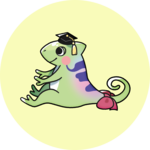
If you want to invite JAIST unmanaged users, please use the "invitable" folder.
- Overview
- Folders with the file owner name "jstorage-invitable" are private folders.
- Top folder name
- XXX-3.invitable (XXX contains the faculty username)
- △△課▽▽係-invitable (Administrative office section shared folder)
- The shared link can only be selected for "Invited people only".
- Unmanaged users can be invited to a folder.
- Attention
- Please ensure you are familiar with the "Understanding Collaborator Permission Levels".
- Collaborator Permission Levels should be set to a minimum Level.
- Collaborator Permission Levels are granted in a waterfall fashion. If a permission is granted to a higher level, the same permission is granted to the folders below it.
- A Box account is required to access the invited folders. If you do not own a Box account, you will be asked to create a free account.
- Unmanaged users will have 60 days from the date of the invitation before the collaboration is terminated. The co-owner can extend the expiry date of the unmanaged user. (Collaborator Auto-Expiration)
- Please ensure you are familiar with the "Understanding Collaborator Permission Levels".
- Examples
- I want to continue collaborative research with alumni who have completed their studies and can no longer use the J-Storage Box. I created a folder called 'For Alumni Collaboration' and invited them to this folder.
- I have a file I want to share with one non-degree student; I asked for a non-JAIST email address and invited him to the file.
4. linkable folders

If you want to create a shared link that all people can access, please use the "linkable" folder.
- Overview
- Folders with the file owner name "jstorage-linkable" are private folders.
- Top folder name
- XXX-4.linkable (XXX contains the faculty username)
- △△課▽▽係-4.linkable (Administrative office section shared folder)
- The shared link can be selected for "Invited people only", "People in your company" and "People with the link".
- Collaborate on Files are not available.
- Attention
- When using shared links, please carefully read the page 'Configuring Individual Shared Link Settings'.
- Public shared links ('People with the link' shared links) must always have a 'link expiry date' and 'password protection' in place.
- If you know which users you want to share with, use the 'internal folder' or 'invitable folder'.
- Only upload files to the linkable folder that you have no problem with being made public to everyone in the world.
Please note that files uploaded to this folder are at risk of being easily publicly linked.
- When using shared links, please carefully read the page 'Configuring Individual Shared Link Settings'.
- Example
- Research seminar flyer uploaded and shared with 'People with the link' to generate a shared link that can be accessed until the day of the seminar.
- you have a file you want to share with a user who does not have a Box account. You created a shared link that is password protected with 'People with the link'. The link and password were given via email and the shared link was deleted once the sharing was confirmed.
Supported Devices
J-Storage Box has the following device security requirements and cannot be used on devices that do not meet the requirements. The use of an OS and anti-virus software within the support period is a requirement for using JAIST's information environment, not limited to online storage services. If you are unable to access the service, please check the device you are using.
(Reference: Information Security Policies / About OS that is no longer supported)
Device Security Requirements
- Windows
- Min Version: Windows 10, Anti-Virus Software - MacOS
- Min Version: Big Sur (11.0), Anti-Virus Software - iOS
- Min Version: iOS 14/iPadOS 14, Jailbreak Detection, Device Passcode - Android
- Min Version: 10, Rooting Detection
In addition, Box supports the latest major releases of the browsers/OS listed on the following web pages.
Please note that the Center cannot provide support for devices that are not supported by Box.
Box Support Understand the Box Policy For Browser And OS Support
Box Support & Help
Please log in.
Q&A for Jstorage-Box
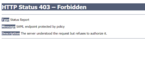
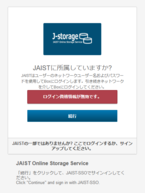
Coming Soon
An unexpected screen appeared
Q. After signing in at JAIST-SSO, the screen shown in Fig1 is displayed
A. You are not authorized to use the J-Storage Box. There are two possible reasons:
- You are not an eligible user.
Please check who is eligible to use this service. Please note that the target users have changed from the old online storage system. - I have a free account with a JAIST address.
If you have a free account with a JAIST email address, we cannot create your account to manage J-Stoarge Box. After changing the default email address of the free account, please contact us.
Also, when accessing the service before it starts, the screen shown in Fig1 will be displayed.
Q. After signing in with JAIST-SSO, the screen shown in Fig2 appears.
A. You are eligible to use J-Storage Box, but your JAIST managed account does not exist. If you have changed your e-mail address, please wait a moment. If you still cannot sign in, please contact us with your user name.