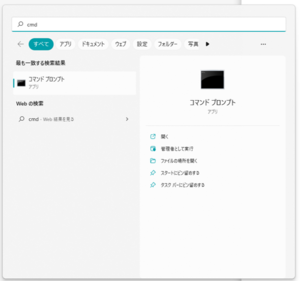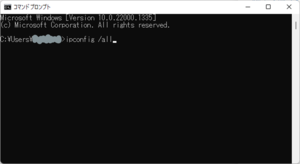Gathering information about your inquiry
In case of trouble, we may ask you to provide us with information about your device or other information.
* This page is for Surface (Windows 10). If you are using a different OS or version, please replace the readings accordingly.
Network Information (ipconfig)
- Open "Command Prompt".
Type "cmd" in the search field next to the Start menu in the lower left corner of the screen to start the "Command Prompt". - Type the following command into the Command Prompt screen (default is white text on a black background) and press Enter.
ipconfig /all - Copy the network information displayed and send it to the RCCAI.
Reinstall VPN client app / create log report
* The dedicated tool (f5wininfo.exe) is for Windows only.
Reinstall client apps required for VPN
Ⅰ.Installation of removal tool
Go to the following URL and download the removal tool (f5wininfo.exe).
(Click on the URL and the download will begin immediately.)
https://vpn.jaist.ac.jp/public/download/f5wininfo.exe
Ⅱ.Delete the client app
Follow the steps below to remove the client app (BIG-IP Edge Client) using the removal tool.
1. Launch the "f5wininfo.exe" that was downloaded.
2. Click on the "Tools" tab.
3. Click on "Remove Components..."
4. Click "Yes" to remove components
Ⅲ.Delete the VPN network adapter
1. Click "Control Panel" -> "Network and Internet" -> "Network and Sharing Center" -> "Change adapter settings"
2. Right-click on the VPN adapter (name contains "vpn.jaist.ac.jp") and click "Delete"
3. Reboot your PC
* If you cannot find a VPN adapter, you can still proceed to the next step.
Ⅳ.Install the client app again
Try the VPN connection again from the following URL.
vpn.jaist.ac.jp
* It is necessary to install the VPN client app again.
www.jaist.ac.jp/iscenter/remote-access/ssl-vpn/vpn-app/
(If not fixed) Create log
If you still have problems with the VPN connection after following the steps above, please follow the steps below to create and provide an F5Report.
1. Launch "f5wininfo.exe" (the dedicated tool installed above)
2. Click on "File" → "Generate Report."
3. Click "Save As" and click "Save" in any folder.
-> An F5Report will be created in the specified folder. Please send it to RCACI via email attachment or online storage.
* A warning screen may appear, but reports are often generated without problems.