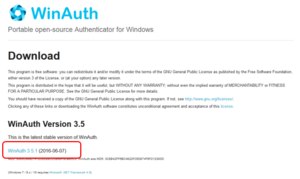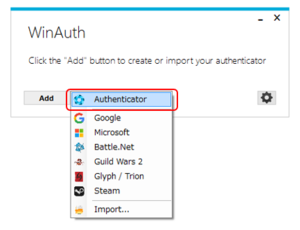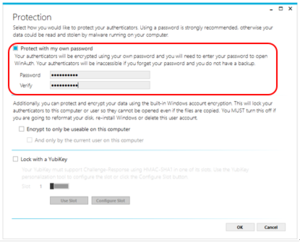- For Windows, You can set up 2-step authentication with the application "WinAuth". Download "WinAuth" from this link.
https://winauth.github.io/winauth/download.html
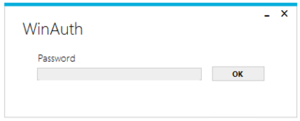
Displaying the One-Time Password
- Open WinAuth and enter the password you set up.
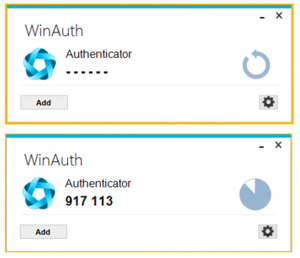
- Once you log in, click on the round arrow mark on the right corner of the screen will display the One-Time Password (6 digit number).