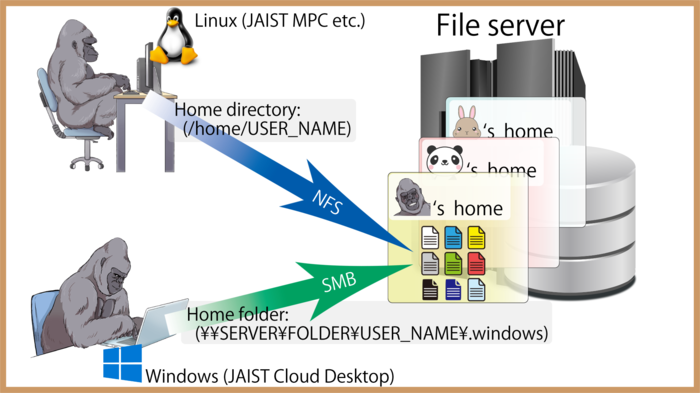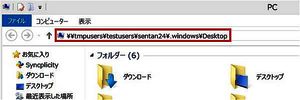Home directories of various servers
Overview
The data of each user is stored in the file server operated by the Information Society Infrastructure Research Center.
When you use the JAIST cloud desktop (Windows), you don't need to save the file to the C drive (C: \ Users\username\Desktop, etc.), just put on your desktop and documents folder. Otherwise data may not be saved correctly on the file server, and the file may be lost.
The file servers have the following features.
- High-speed, high-capacity, high reliability NFS, stored on CIFS server.
- Unlike when saved to internal hard disk drive, the possibility of losing data due to hardware failure is lower.
- We regularly back up so you do not have to do backup yourself. It is also possible to recover from the backup if the user mistakenly erases the data.
- Redhat can access the data of the home directory from the workstation and Windows virtual desktop, it is possible to access from any terminal that is installed in the campus.
- The home directories of Linux and Windows are on the same file server, and can access each data easily.
Access from UNIX-based machines
On computers such as the compute server and the JAIST Cloud Desktop (Linux), each user's home directory (/home/username) is mounted on a dedicated area for each user on the file server using the NFS protocol and automount.
The home directory for each user is as follows.
homedirectory: /home/username
You can check the status of your home directory by using the "mount" command or the "df" command.
The home directory is set to be accessible only by each user.
Please note that changing the access rights will allow other users to access the directory unintentionally.
This is also linked to the access rights when connecting from JAIST Cloud Desktop (Windows).
The initial permissions set for each home directory are set as follows
Example of executing "ls -dl /home/usename" (or "ls -dl ~username")
drwx------ 3 usename student 249 Oct 30 15:28 2020 /home/username/
Access from JAIST Cloud Desktop (Windwos environment)
JAIST Cloud Desktop (Windows) provides a home folder (dedicated work area for each user) on the file server using "roaming user profile" and "Folder Redirection".This allows each user's files stored in the Desktop, My Documents, Applications folder, etc. to be saved to the file server using the SMB protocol.
The path to each user's home folder is as follows (except for administrative staff)
\\SERVER_NAME\Folder_NAME\USER_NAME\.windows\
The home folder is set to be accessible only by each user.
Please note that changing the access rights will allow other users to access the directory unintentionally.
This is also linked to the access rights when connecting from JAIST Cloud Desktop (Linux).
In the JAIST Cloud Desktop (Windows environment), please do not save your files to the C drive (e.q. C:\Users\ user name\Desktop), but to the desktop or document folder displayed in the GUI.
Otherwise, the data will not be saved on the file server and the files may be lost.
Files placed on the desktop or in the Documents folder are saved to the file server using folder redirection. Files stored on the C drive that are not subject to folder redirection will be lost when Windows is logged off.
What is the use of accessing the home directory?
From your personal computer, you can access your home directory on the file server.
You can access files used on various servers in the university.
You can also access My Documents in virtual desktop environments and files stored on the desktop.
How to access the home directory?
1.First thing to do is to check the path of the home directory.
Log in to the Virtual Windows Desktop.
Select a folder or file on the desktop, right click and open "Properties".
The value written in the "Location" field of the "General" tab is the path to access hone directory.
For example, in case of "\\tmpusers\testusers\sentan24\.windows\Desktop"
To access UNIX home directory from Windows "\\tmpusers\testusers\sentan24"
Windows directory is "\\tmpusers\testusrs\sentan24\.windows"
(In case of Mac OS environment)
From the Finder menu, select "Go" -> "Connect to Server" and enter the path to the server in the "Server Address" field.
<Example> smb://tmpusers/tmpusers/sentan24/
(or、smb://tmpusers.jaist.ac.jp/tmpusers/sentan24/)
When prompted for the name & password, please enter your username & password of JAIST account.