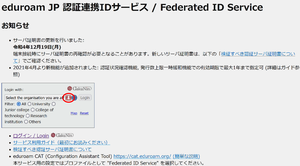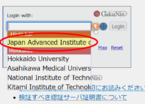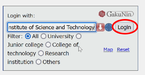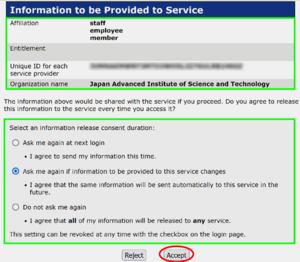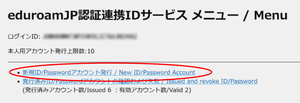Detailed steps to obtain eduroam-ID
Log in to eduroam JP Federated ID Service
Access https://federated-id.eduroam.jp/ and click ⬇ icon to the right of "Select the organisation you aff..."
Select the organisation
Select "Japan Advanced Institute of Science and Technology" from the drop-down options.
* If you access from the campus LAN, a hint will be displayed as shown in the image.
After that, click "Login" and you will be asked to authenticate with JAIST-SSO. (It will not be displayed if you are already authenticated.)
Information sent to the service
Review the information that will be sent to the service and how to consent, then click "Accept".
* User information provided to the National Institute of Informatics, which operates the eduroam-JP authentication federated ID service, is job title staff, unique ID for each service (your identifier within eduroam), and affiliated institution name.
Setting the usage since and duracation
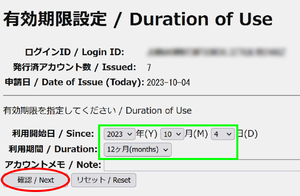
Check and change the "Since" and "Duracation".
You can also write notes in "アカウントメモ / Note" if necessary.
Then click “確認 / Next”.
Completed eduroam-ID issued
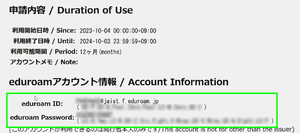
The issued eduroam account information (eduroam ID and eduroam Password) is displayed.
Connect to SSID: eduroam using them.
How to connect to eduroam
| SSID: | eduroam |
| Security type: | WPA2 - Enterprise |
| Encryption type: | AES |
| Authentication method: | EAP-TTLS |
| User ID : | [random string]@jaist.f.eduroam.jp(personal account) [random string]@jaist.s.eduroam.jp(student account) [random string]@jaist.v.eduroam.jp(visitor account) |
For detailed instructions, please see below
eduroam connection details procedure (eduroam JP website / In Japanese only / Some information is outdated.)