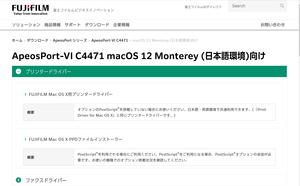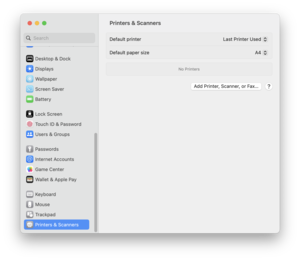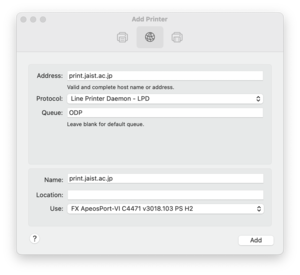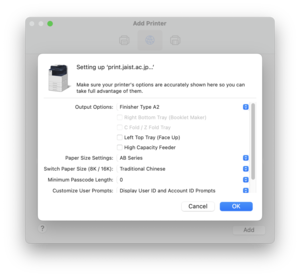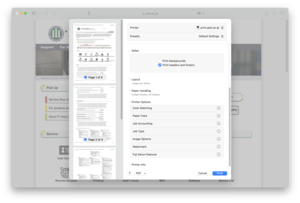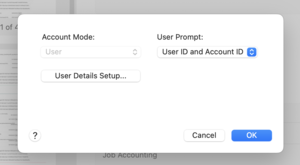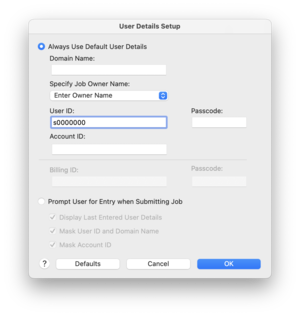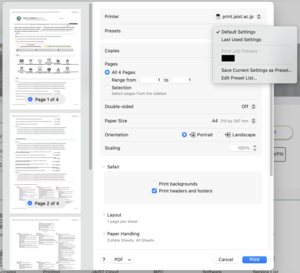Driver Installation (Mac)
1.
Download the Printer Driver from Website of Fuji Xerox.
The model of multi printers is:
ApeosPort-VI C2271, C4471, C7771
Please select "FUJIFILM Mac OS X PPDファイルインストーラー"
* For macOS15, please use driver for macOS14.
*Click the picture to enlarge*
2.
Extract the file and double click to install
5.
Select the [IP] tab do the setting up as follows:
Location Free Printing :
Address : print.jaist.ac.jp
Protocol : LPD
Queue : ODP
Name: your favorites name
Use:FF ... for ApeosPort-Ⅵ Cxx71 … PS H2
Direct Printing :
Address : print.jaist.ac.jp
Protocol : LPD
Queue : directly queue name
Name : your favorites name
Use : FF ... for ApeosPort-Ⅵ Cxx71 … PS H2
Direct refer to the list.
【How to select [Use]】
Click [Select Software]
-> In software list, enter the multifunction device number (e.g. C4471) in the search box in the upper right corner
-> Click "FF ... for ApeosPort-Ⅵ C4471 … PS H2" from the narrowed down candidates.
* If you cannot find the software in the "Select Software" list, the downloaded driver may be incorrect.
7.Run "Safari" to save the accounting preset.
Launch "print" dialog of safari and select "Printer Options" -> "Job Accounting".
Click "User Details Setup".
【In case the "Printer Options" does not appear】
- In some applications, please click [Show Details] or [Print using System Dialog].
- If the print screen is similar to the image on the right, but you cannot find [Job Accounting] in [Printer Options], please try re-adding the printer, changing the printer name, restarting the device, etc.
10.
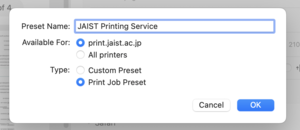
Set an arbitrary name for [Preset name] and click "OK".
Direct List
| Number | bldg. | Place | LPR Queue Name |
| 4 | KS | KS I bldg. K-71 7F | C1K717 |
| 22 | IS | IS I bldg. I-91 9F | J1I919 |
| 23 | IS | IS II bldg. I-94 9F | J2I949 |
| 25 | IS | IS I bldg. I-81 8F | J1I818 |
| 26 | IS | IS II bldg. I-84 8F | J2I848 |
| 27 | IS | IS III bldg. I-87 8F | J3I878 |
| 28 | IS | IS I bldg. I-71 7F | J1I717 |
| 29 | IS | IS II bldg. I-74 7F | J2I747 |
| 30 | IS | IS III bldg. I-77 7F | J3I777 |
| 31 | IS | IS I bldg. I-61 6F | J1I616 |
| 32 | IS | IS II bldg. I-74 6F | J2I746 |
| 33 | IS | IS III bldg. I-67 6F | J3I676 |
| 34 | IS | IS I bldg. I-51 5F | J1I515 |
| 35 | IS | IS II bldg. I-53 5F | J2I535 |
| 37 | IS | IS I bldg. I-41 4F | J1I414 |
| 38 | IS | IS II bldg. I-44 4F | J2I444 |
| 39 | IS | IS III bldg. I-47 4F | J3I474 |
| 40 | IS | IS I bldg. I-31 3F | J1I313 |
| 41 | IS | IS III bldg. I-37 3F | J3I373 |
| 46 | IS | IS II-III bldg. I-25 2F | J23I252 |
| 47 | IS | IS III bldg. I-27 2F | J3I272 |
| 50 | MS | MS I bldg. 5F | M15 |
| 64 | MS | MS IV bldg. 7F | M47 |
| 67 | MS | MS IV bldg. 4F | M44 |