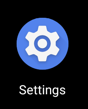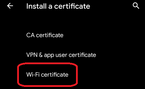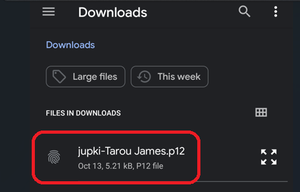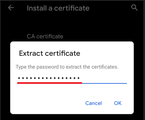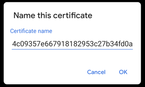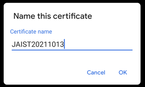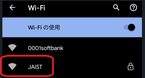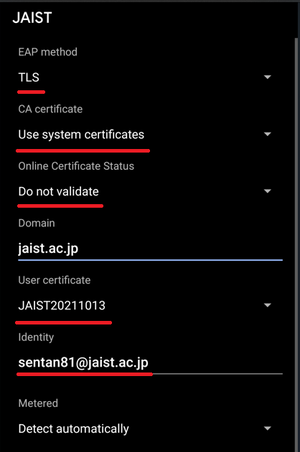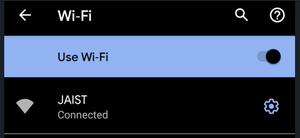How to connect an Android 11 to JAIST Wi-Fi
This page illustrates how to connect an Android 11 to JAIST Wi-Fi "JAIST" and "eduroam".
Your digital certificate (client certificate) is required to connect. Please prepare in advance.
# This explanation is created by Google Pixel 5. Even the same Android 11 may differ in part due to customization by the smartphone manufacturer. Devices with proprietary OS based on Android may not be able to connect.
After you complete setting the following information, please press the "Connect" button.
- EAP method: TLS
- CA certificate: Use system certificates
- Online Certificate Status: Do not validate
- Domain: jaist.ac.jp
- User certificate: choose the certificate installed in the first step
- Identity: JAIST_ACCOUNT_NAME@jaist.ac.jp (NOT mail address)