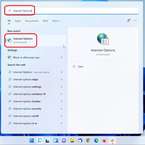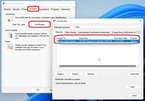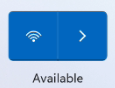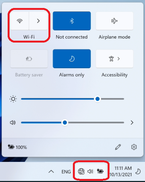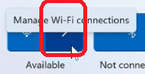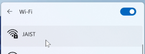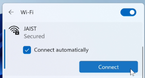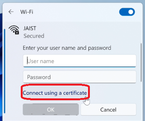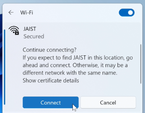Windows 11
Import Digital Certificate
Please Import the certificate into the PC beforehand.
You can confirm your imported certificate by following:
Click search icon > Enter Internet Options > Click Internet Options > Content > Certificates
If you can't find valid certificate in the above certificate window, please refer the following link and download your digital certificate beforehand.