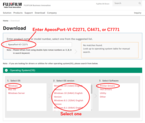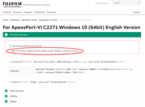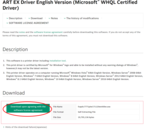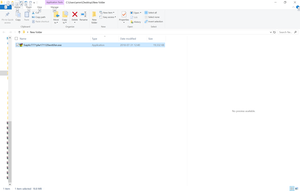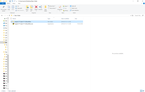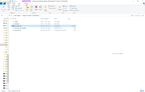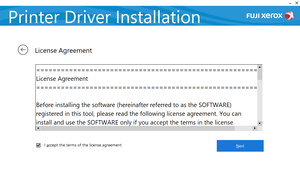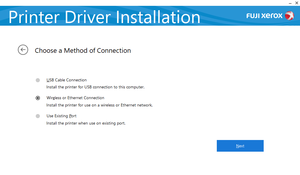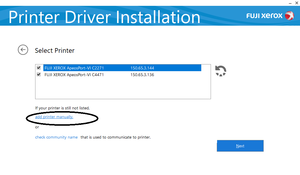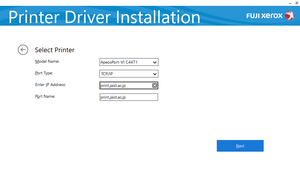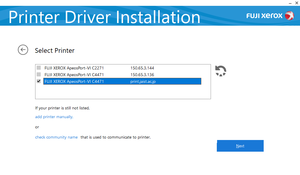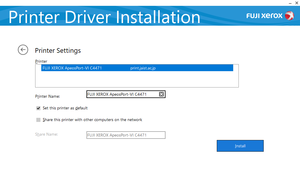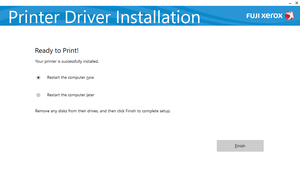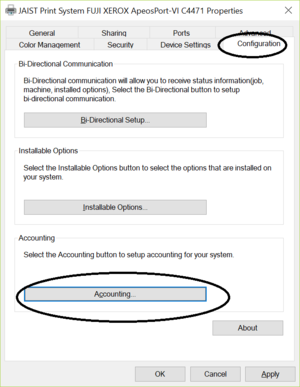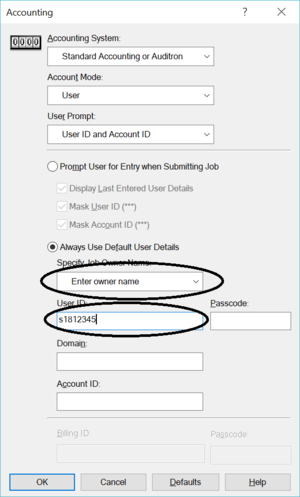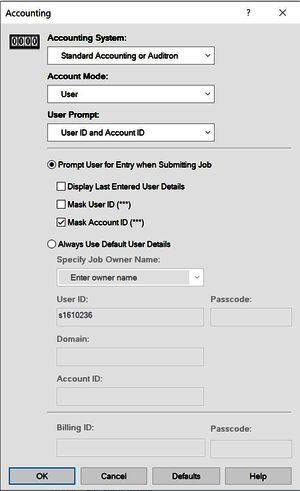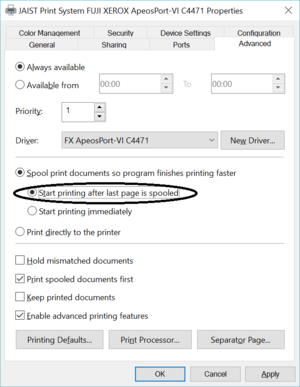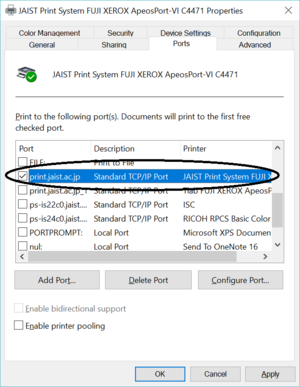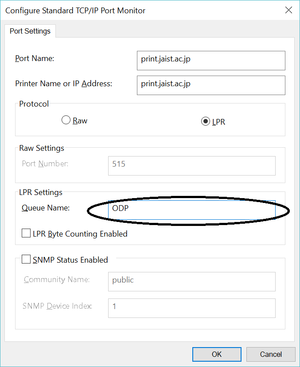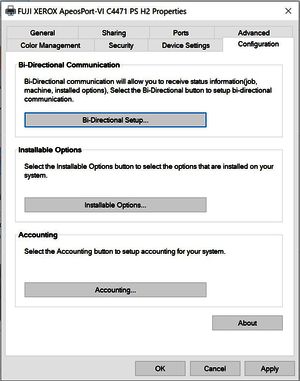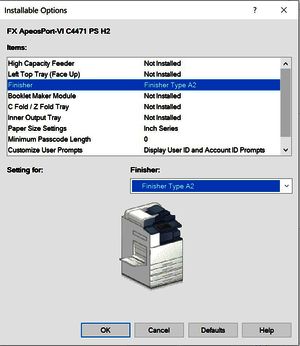Driver Installation
Notice: Windows on ARM is not supported
1.
Download the Printer Driver from Website of Fuji Xerox.
The model of multi printers is:
ApeosPort-VI C2271,ApeosPort-VI C4471,ApeosPort-VI C7771
*NOT print server
The drivers same for these models. "ART EX Driver"
For Windows11, windows10 driver is available.
*Click the picture to enlarge*
4.
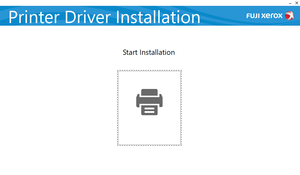
Click on start installation on the window.
5.
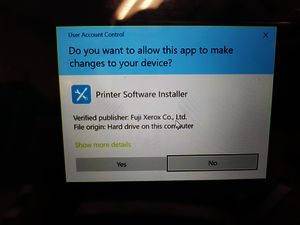
If the user account control confirmation dialog appears, click on “yes” to proceed.
14
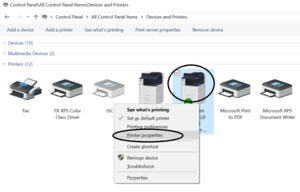
Open Control panel.
(If you can't find the Control Panel, type "Control Panel" in the field with the magnifying glass icon at the bottom left of the screen.)
Open [Device and Printer] in the control panel and right click on the newly installed printer driver and click on [Printer properties].
19.
Configure the Port Protocol.
*Protocol: LPR
*Queue Name: ODP
Direct refer to the list.
* When the "The requested resource is in use" error occurs
- Click 'cancel' to return to the screen in step 18 and click "Add Port".
- Port type: Standard TCP/IP Port
- Printer name: pirnt.jaist.ac.jp
- Port name: Anything (other than "print.jaist.ac.jp")
- Select the added port, click "Configure Port" and configure the above settings.
20.
Depending on the multifunctional printer, the option of finisher and large capacity tray is available.
Please set the frequently used equipment option based on the following list.
Apeos Port IV C2271 : Finisher Type A2
Apeos Port IV C4471 : Finisher Type A2
Apeos Port IV C7771 : Finisher Type C+ 中綴じユニット
Click on [Configuration option] under [Printer Configuration] tab to change the user settings.
Try printing
- Sending print jobs
Open the print screen for the file/page you want to print, select the printer you have set up (e.g. "FUJI XEROX ApeosPort-VI Cxx71"), and click [print]. - Operation at printer
- Location Free Printing:
- Authenticate by holding your student ID card up to the printer.
- Tap the [ApeosWare Print] button in the centre left.
- Check the jobs you want to print and tap [Start].
(Reference: Multi-Function Printer Simple Operation Manual 4. <Method of Printing>)
- Direct Printing:
Printed material is printed from the designated printer immediately after the print job is sent.
- Location Free Printing:
Direct List
| Number | bldg. | Place | LPR Queue Name |
| 4 | KS | KS I bldg. K-71 7F | C1K717 |
| 22 | IS | IS I bldg. I-91 9F | J1I919 |
| 23 | IS | IS II bldg. I-94 9F | J2I949 |
| 25 | IS | IS I bldg. I-81 8F | J1I818 |
| 26 | IS | IS II bldg. I-84 8F | J2I848 |
| 27 | IS | IS III bldg. I-87 8F | J3I878 |
| 28 | IS | IS I bldg. I-71 7F | J1I717 |
| 29 | IS | IS II bldg. I-74 7F | J2I747 |
| 30 | IS | IS III bldg. I-77 7F | J3I777 |
| 31 | IS | IS I bldg. I-61 6F | J1I616 |
| 32 | IS | IS II bldg. I-74 6F | J2I746 |
| 33 | IS | IS III bldg. I-67 6F | J3I676 |
| 34 | IS | IS I bldg. I-51 5F | J1I515 |
| 35 | IS | IS II bldg. I-53 5F | J2I535 |
| 37 | IS | IS I bldg. I-41 4F | J1I414 |
| 38 | IS | IS II bldg. I-44 4F | J2I444 |
| 39 | IS | IS III bldg. I-47 4F | J3I474 |
| 40 | IS | IS I bldg. I-31 3F | J1I313 |
| 41 | IS | IS III bldg. I-37 3F | J3I373 |
| 46 | IS | IS II-III bldg. I-25 2F | J23I252 |
| 47 | IS | IS III bldg. I-27 2F | J3I272 |
| 50 | MS | MS I bldg. 5F | M15 |
| 64 | MS | MS IV bldg. 7F | M47 |
| 67 | MS | MS IV bldg. 4F | M44 |