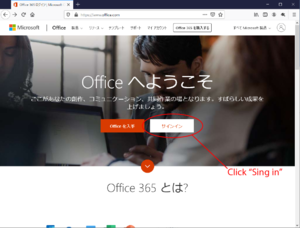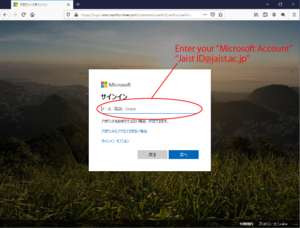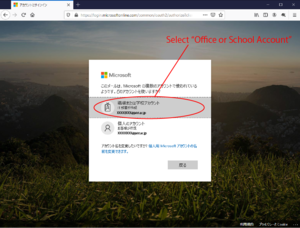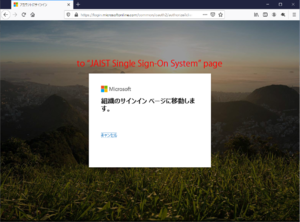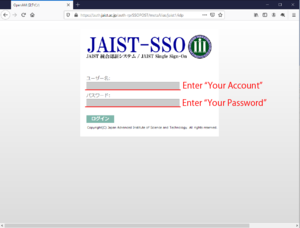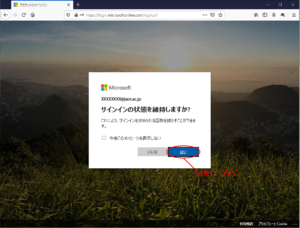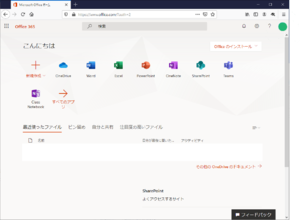Microsoft 365
"Microsoft 365 Apps" is available for free to JAIST students, faculty, and staff.
License of Microsoft 365 is assigned per user (not device).
The following target users can install "Quick to run Microsoft 365" to their own devices.
Eligible Users
*Faculty (Full-time)
*Researcher (excluding Postdoctoral Researcher), Researcher for Collaboration between Businesses, Universities and Government
*Regular Students(in the Master Course,in the Doctoral Course, of School of Transdisciplinary Science enrolled in JAIST)
*Board Members, Office Staff, Technical Staff
*Part-time staff, Counselor
# Students of School of Transdisciplinary Sciences enrolled in Kanazawa University, Non-regular students, Temporary workers, Contact staff, Project researchers, Fellows, Visiting fellows, Contract researchers, Collaborative research fellows, Contact researcher, and JSPS fellows are not eligible.
Terms of Validity
The license is valid only while you are affiliated to JAIST.
When you leave JAIST, you need to stop using the software and un-install it.
Target Devices
5 PCs (Windows,Mac), 5 Smartphones and 5 Tablets per user.
Available Applications
Microsoft 365 Apps
| Software | OS | Edtion | Language |
|---|---|---|---|
| Microsoft 365 Apps | Windows 10,11 macOS | 32bit / 64bit | Japanese / English |
How to Use
1. Microsoft 365 Apps
You can download it from the Microsoft 365 page.
Please refer to "How to sign in to the Microsoft 365 service page" for more information on how to do so.
Point 1. Microsoft Account was changed to XXXXXXXX(at)jaist.ac.jp.
"XXXXXXXX" is JAIST User Account.
Point 2. The authentication method was changed to use JAIST Single Sign-On service, the same as WebMail.
Please sign in the sign-in page displayed.
For more details, please refer to the following "How to Sign in Office365 Service Page"
(From outside JAIST, one time password or JAIST VPN is needed.)
How to Sign in Microsoft 365 Service Page
1. Access the webpage of Microsoft 365
To install the Office365 app, please read the following Microsoft page.