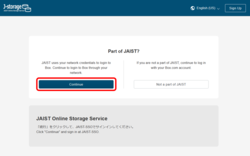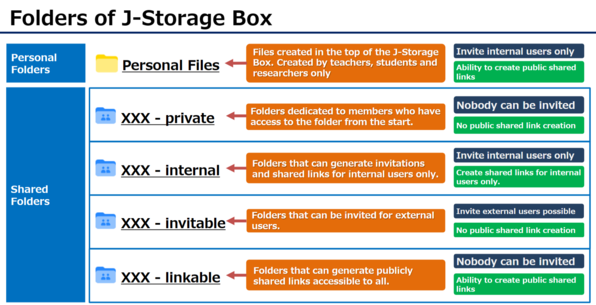Overview
Safely share large files with others on and off campus.
Status of operations
Eligible Users
It is available to JAIST members with the following statuses.
[J-Storage Box Target Users]
Faculty (full-time)
Administrative/technical Staff (full-time), Office Assistant, Research assistant worker, temporary staff, Contract Staff (rehired)
Researcher (employed by JAIST), JSPS Research Fellowship (PD)
Regular Student
# Part-time Lecturer, Visiting Professor, counsellor, Division of Transdisciplinary Sciences Student (enrolled in KANAZAWA University), Non Degree-Seeking Student, Postdoctoral reseacher, Visiting research fellow, Collaborative research fellow, Contracted researcher, Dispatched researcher and account that was applied for extension is not available.
# It is also not available to those graduating or retiring at the end of March.
# Hereafter, "JAIST Managed Users" are users who are entitled to use Box with a JAIST licence, and "Unmanaged Users" are Box users who do not use a JAIST licence. Unmanaged users include free accounts and managed users of other organisations.
Use of Box by non-eligible users
Those who are not eligible for J-Storage Box can also use the free account (Individual Plan) offered by Box to the public.
Please note the following:
- JAIST email addresses (@jaist.ac.jp, @ml.jaist.ac.jp) cannot be used for free Box accounts.
- The functions available with a free account are different from those available to JAIST Managed Users (J-Storage Box).
- We do not accept inquiries about free accounts.
To share files saved in the J-Storage Box with users with a free account, place the files in the external collaboration folder and "invite" them.
Note
- Before using the J-Storage Box, please read and agree to the following five items.
- This service is cloud storage service provided by Box, Inc. whose data centre is located off campus (in Japan). The applicable law is the law of Japan.
- Please observe JAIST Information Security Policy and related guidelines when using this service. Do not use this service for any purpose other than JAIST's educational, research, and administrative purposes.
- A user is primarily responsible for their data uploading, data deleting and sharing settings. Please set access restrictions (collaborator invitation, expiration dates, password protection, etc.) according to the confidentiality of the data.
- Archiving data personally owned by those who are no longer eligible for this service is not guaranteed. Please transfer your data by yourself as necessary before losing your authority.
- The Research Center for Advanced Computing Infrastructure of JAIST collects statistical information, and may acquire/manipulate data or restrict your authority to the minimum extent necessary, without prior notice or consent, as administrative duties.
- Do not change the 'Name' in your profile from the default setting of 'Username (Name)'. This 'name' is set to make it easier for teachers and staff to find users when inviting them to a file. You can change your profile picture, language, etc.
- For folders/files that can be password-protected (Word, Excel, Zip files, etc.), setting a password before uploading the file increases security.
- Do not change the collaborator settings that are initially set for the shared folder.
- Files uploaded to J-Storage Box will be scanned for viruses as appropriate. Files that are found to contain viruses may be deleted by the administrator without prior notice or consent.
- Internet Explorer 11 is not supported. Please refer here for information on supported browsers.
How to use
Log in
- Access the following URL
jstorage.box.com - Click "Continue"
- Log in to JAIST-SSO
Click here for the JAIST SSO procedure.
* From off-campus networks, a digital certificate or one-time password is required.*
* The first time you sign in, you will be asked to agree to the Terms of Service.
About use
Please log in.
Box Functions
- Box Relay: Enabled
- Box Canvas: Enabled
- Box Sign: Enabled
- Box AI: Enabled for faculty and staff only (Disable for students and researchers)
*Please read this note carefully before using Box AI. - Box Hubs: Disabled
Personal Files
Faculty, students and researchers can use the personal files.
Use as a temporary storage place for sharing/moving less important files.
- Overview
- A new file created at the top (URL "https://jstorage.app.box.com/folder/0") whose "owner" is the user themselves.
- Storage size: 100 GB.
- The folder can be used to invite JAIST managed users and to create shared links.
- Attention
- Personal files will no longer be accessible if you lose your online storage privileges due to graduation/retirement.
Please download the files you need after graduation/retirement while they are still available. - Data related to your research and work at JAIST should be stored in the shared folders described below.
- Personal files will no longer be accessible if you lose your online storage privileges due to graduation/retirement.
- Examples
- Used to copy digital certificate files to other terminals.
- Files created for non-research activities (e.g. study, job search) became too large to send by email, so the files were uploaded as personal files and a shared link was created.
Shared Folders
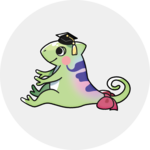
Shared folders are available for use by each faculty member (laboratory) and administrative section.
Four shared folders are created per group, and these four folders differ in the scope of sharing available.
Please use the folder with the smallest possible shared range within the folder that best suits your purpose.
- Research folders are created for each faculty member and are shared only by that faculty member.
If the folder is to be used as a lab folder, please invite members as editors to the internal folder. - Research folders are kept for a period of time to protect research data after a faculty member retires.
Office folders remain folders as long as the group they are shared with exists, even if a member of staff leaves the organisation. - Shared folders are set up with a dedicated 'co-administrator user' as the owner and an 'administrative user' as the co-administrator.
The user containing 'jstorage' in name is a shared administrative user and cannot be deleted.
1. private folders
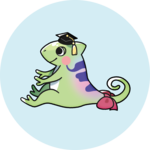
Files that you want to use only for faculty member or only within your section should be stored in the "private" folder.
- Overview
- Folders with the file owner name "jstorage-private" are private folders.
- Top folder name
- XXX-1.private (XXX contains the faculty/staff username)
- △△課▽▽係-1.private (Administrative office section shared folder.)
- The shared link can only be selected for "Invited people only".
(Users other than individual teachers and sections will also not be able to access the shared link). - Collaborate on Files are not available.
- Examples
- A faculty member uses the prifave folder under their username to refer to files about their research created on their desktop computer on their laptop.
- Save files that need to be checked in the section and verbally request that each person checks them.
2. internal folders

Please use the "internal" folder to share files with JAIST managed users (who are eligible to use the J-Storage Box).
- Overview
- Folders with the file owner name "jstorage-internal" are private folders.
- Top folder name
- 〇〇-2.internal (XXX contains the faculty username)
- △△課▽▽係-2.internal (Administrative office section shared folder)
- The shared link can only be selected for "Invited people only" and "People in your company".
("People in your company" refers to a JAIST managed user) - Collaborate on Files is only available for JAIST managed users.
- Attention
- When using shared links, please carefully read the page 'Configuring Individual Shared Link Settings' and set the link expiration date appropriately.
- If you only want to share files with specific users, use Collaborate on Files.
- Examples
- Faculty members created an 'XXX Lab' folder in the INTERNAL folder and invited members of the lab to be editors. They were asked to place any research data they wished to share in that folder.
- Created a 'People in your company' sharing link for the files you wanted to share with all full-time JAIST faculty, full-time students, researchers and staff, and sent the link by email
3. invitable folders
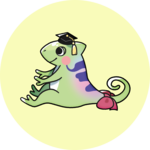
If you want to invite JAIST unmanaged users, please use the "invitable" folder.
- Overview
- Folders with the file owner name "jstorage-invitable" are private folders.
- Top folder name
- XXX-3.invitable (XXX contains the faculty username)
- △△課▽▽係-invitable (Administrative office section shared folder)
- The shared link can only be selected for "Invited people only".
- Unmanaged users can be invited to a folder.
- Attention
- Please ensure you are familiar with the "Understanding Collaborator Permission Levels".
- Collaborator Permission Levels should be set to a minimum Level.
- Collaborator Permission Levels are granted in a waterfall fashion. If a permission is granted to a higher level, the same permission is granted to the folders below it.
- A Box account is required to access the invited folders. If you do not own a Box account, you will be asked to create a free account.
- Unmanaged users will have 60 days from the date of the invitation before the collaboration is terminated. The co-owner can extend the expiry date of the unmanaged user. (Collaborator Auto-Expiration)
- Please ensure you are familiar with the "Understanding Collaborator Permission Levels".
- Examples
- I want to continue collaborative research with alumni who have completed their studies and can no longer use the J-Storage Box. I created a folder called 'For Alumni Collaboration' and invited them to this folder.
- I have a file I want to share with one non-degree student; I asked for a non-JAIST email address and invited him to the file.
4. linkable folders

If you want to create a shared link that all people can access, please use the "linkable" folder.
- Overview
- Folders with the file owner name "jstorage-linkable" are private folders.
- Top folder name
- XXX-4.linkable (XXX contains the faculty username)
- △△課▽▽係-4.linkable (Administrative office section shared folder)
- The shared link can be selected for "Invited people only", "People in your company" and "People with the link".
- Collaborate on Files are not available.
- Attention
- When using shared links, please carefully read the page 'Configuring Individual Shared Link Settings'.
- Public shared links ('People with the link' shared links) must always have a 'link expiry date' and 'password protection' in place.
- If you know which users you want to share with, use the 'internal folder' or 'invitable folder'.
- Only upload files to the linkable folder that you have no problem with being made public to everyone in the world.
Please note that files uploaded to this folder are at risk of being easily publicly linked.
- When using shared links, please carefully read the page 'Configuring Individual Shared Link Settings'.
- Example
- Research seminar flyer uploaded and shared with 'People with the link' to generate a shared link that can be accessed until the day of the seminar.
- you have a file you want to share with a user who does not have a Box account. You created a shared link that is password protected with 'People with the link'. The link and password were given via email and the shared link was deleted once the sharing was confirmed.
Supported Devices
J-Storage Box has the following device security requirements and cannot be used on devices that do not meet the requirements. The use of an OS and anti-virus software within the support period is a requirement for using JAIST's information environment, not limited to online storage services. If you are unable to access the service, please check the device you are using.
(Reference: Information Security Policies / About OS that is no longer supported)
Device Security Requirements
- Windows
- Min Version: Windows 10, Anti-Virus Software - MacOS
- Min Version: Big Sur (11.0), Anti-Virus Software - iOS
- Min Version: iOS 14/iPadOS 14, Jailbreak Detection, Device Passcode - Android
- Min Version: 10, Rooting Detection
In addition, Box supports the latest major releases of the browsers/OS listed on the following web pages.
Please note that the Center cannot provide support for devices that are not supported by Box.
Box Support Understand the Box Policy For Browser And OS Support
Box Support & Help
Please log in.
FAQ
online storage
Students, teachers and researchers can upload up to 100 GB to their personal folders (top area), while staff cannot upload to their personal folders.
For more information, please see 'About folders - personal folders'.
You are not authorised to use the J-Storage Box. There are two possible reasons:
- Not eligible for use
Please check who is eligible to use the J-Stoarge Box. If you are an eligible user but the 403 screen is displayed, please contact us with your user name and status. - Have a free account with a JAIST email address
If you have a free account with a JAIST email address, you are not authorised to use the J-Stoarge Box because we cannot create a JAIST administration account on the J-Stoarge Box. Please contact us after changing the default email address of your free account.
You are eligible to use the J-Storage Box, but your JAIST managed account does not exist. When you have changed your email address, please wait 1~2 working days. If you still cannot sign in after waiting a few days, please contact us with your username.
Shared links for 'People with the link' can only be set for personal files or files under the 'XXX-4.linkable' folder. For more information, see 'About folders'.
If the expiry date is not changed, public shared links ('People with the link' shared links) expire after 1 day (24 hours) and other shared links after 7 days. Shared links set by date expire at around 15:00 Pacific Standard Time (14:00 Daylight Saving Time), 8:00 or 7:00 Japan Standard Time.
Faculty members should create a folder under the "internal folder" and invite members of the laboratory to it.
If you need to invite JAIST unmanaged users (e.g. non-regular students or external collaborators), please create a folder for your laboratory in the "invitable folder".
It is possible to investigate user activity on the file with sufficient information from the responsible person for the file. The file can be restored if it remains in the Trash, but not completely deleted.
If you wish to investigate and restore the file, please contact us with the following information.
- The name of the missing file/folder
- The path where the file was located
- The date and time when the file was last seen.
- (In the case of a shared folder) Can other members see the file?
Yes, you can use Box Drive, Box Edit, Box for Androiod Phones, Box for Android Tablet, Box for iPhone and Box for iPad.
However, RCACI does not provide support for these apps. Please use the web service basically and use the apps at your own risk.
Please refer to the usage instructions. If you have any questions, please contact the IT help desk.
Please sign out once, close all browsers, and then try opening Box again to operate.
If the terms of service are changed, you will be asked to agree again during your next sign-in. We apologize for the inconvenience and ask that you please check and agree.
First, please try using the 'private folder'. (Since it is a folder not intended for sharing, the risk of data leakage is low.) If you want to share files, please upload a test file and check its functionality.
No, folder sharing by 'invitation' is not possible on linkable. Please use linkable folders only when you need to create a public sharing link.
The following points are different:- Capacity: The personal folder is 100GB, while the private folder has no limit.- Eligible Users: The personal folder is for students, researchers, faculty, etc. The private folder is created for staff/faculty and administrative roles.- Sharing Scope: The personal folder allows invitations to internal users and the creation of public sharing links. The private folder has restrictions on invitations and the creation of public sharing links.- Treatment after Completion/Retirement: Access to the personal folder will be lost. For the private folder, faculty data is retained for a certain period, and the data of the administrative role can still be accessed by group members even after one person leaves the organization.
Please contact the center with the names of the deleted (changed) folder and user (group).
Please consult with your supervising faculty member. The faculty member should create a folder for the laboratory under the internal folder (or the invitable folder) and invite the members of the laboratory (students/researchers, etc.) to that folder, in order to prepare a folder that the laboratory members can use for saving research data.
Please invite the user you want to assign member management as a 'co-owner' to the folder. A 'co-owner' has the ability to add and remove collaborators in addition to the rights of an 'editor'.
If the items to share are limited, please use the invitable folder. (If the other user does not have a Box account, they will be prompted to create a free account.)
Since the tasks of research assistants vary, specific folders are not displayed by default (only personal folders that cannot be shared externally). Please request to be invited to the shared folders of the relevant faculty members and departments/centers according to the purpose of the files. For example, if you need to exchange data with a faculty member, please get invited to that faculty member's internal folder. If you are invited as a 'co-owner,' it is also possible to invite other users to the internal or invitable folders. (For example, being invited as a co-owner to the invitable folder allows you to invite external users there for file exchanges.)
Create a work folder under the internal folder of any department related to the work, and invite staff from other departments to it. By inviting them as 'co-owners', the invited staff from other departments can also invite other staff members. It is also possible to invite departments as a group. As long as it is under the created work folder, permissions will be granted hierarchically, so sharing can be done without inviting for each file.
Please use the 'File Request feature'. By accessing the URL issued with this feature, you can upload specific files directly without logging into Box. If you will be exchanging files continuously or need to delete or update uploaded files, please create an account and engage in 'collaboration'.
Please send the invitation to either a 'personal email address' or the 'relevant group.' A Box account for the mailing list '〇〇@ml.jaist.ac.jp' has not been prepared, and it is also not possible to create a new free Box account, so invitations and shares cannot be made. The secretariat has prepared Box groups for each section. You can check the name of the group you [belong to by selecting the shared folder of the relevant section.
[How to confirm the group name of the section you belong to]
1. Hover over the private folder of the department (○○ section〇〇 team-1.private), click on "..." (Other options) → "More actions" → "Manage collaboration".
2. A list of collaborators shared in the team's private folder will be displayed.Names of 3 to 11 characters shared as editors, other than the managing users (whose icons are "jstorage-private" and "jstorage-admin"), will be the group names for that team. By clicking on the group name, you can check the members.
We apologize, but due to licensing reasons, you will not be able to use the J-Storage Box after your resignation/completion. Additionally, you cannot use the JAIST email address for a free account. Furthermore, even if you send an "invitation" using a JAIST email address after your resignation/completion, you will not be able to create a Box account with that email address, and therefore you will not be able to share files.
Your personal folder will become inaccessible once you are no longer eligible to use it. Please download any necessary files. The shared folder for research will be retained for a certain period for the protection of research data. For data that will continue to be used, please move it to your own storage by downloading it, etc. When transferring to another faculty member, please 'move' or 'copy' the files/folders from the shared folder of the retiring faculty member to the shared folder of the currently enrolled faculty member. As for the shared folder of the administration office, group members will still have access, so no transfer operation is necessary.
The Box office administration group will be updated automatically. Please wait.
It is not available. Please wait 1 to 2 business days until it becomes usable.
Please close the Box Drive app, restart your PC, and check if the issue occurs. If it does not get resolved, please use the web service.
Close the screen with the × in the upper right corner and then restart Box Drive from the Start menu. If it doesn't work, please restart your computer and try launching Box Drive again. If the problem persists, please use the web service.
Please restart Box Drive from the Start menu. If it doesn't work, try restarting your computer and then launch Box Drive again. If it still doesn't resolve the issue, please use the web service.
This is the email sent when creating an account for J-Stoarge Box to invite you to a shared folder. It is an intentionally sent email, so please rest assured that it is not spam. Please note that even if you receive this email, you will not be able to use Box until the start date.
It varies depending on the type of folder. Personal folders for faculty/students/researchers are intended for temporary storage of low-priority files and are limited to 100GB. Shared folders are unlimited. However, please note the following points:- If there are many files, there may be delays in searching for files on Box. For shared folders with a large number of stored files, we may ask you to move some to a different folder.- The information environment at JAIST is updated regularly. If a service other than Box is chosen as the next online storage service, you may be asked to migrate your data yourself. Additionally, the capacity of the next service may not be unlimited.