GaussView
1.Access the server
Firstly, you need to login to computing servers.
To use GUI to access GaussView on the remote server, refer to the following page..
How to use GUI
2. Submit an interactive job
% qsub -IX -lselect=1:ncpus=16
At this point you should be logged-in directly to a compute node of computing server.
# By default it will keep running for 7 days then the process is automatically disconnected. If you want to use for a longer time please select the appropriate queue from here.
# You will be consuming valuable resources while executing the job. Please close all the windows after finishing and use the "exit" command to release the resources.
3. Configuring using the module
% module load g16 : For kagayaki server
% module load Gaussian : For lmpcc server
4. Running GaussView
% gv
Making an input file
Below shows how to make input files for Gaussian calculation.
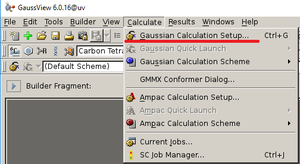
1. Making an input file
After making the target molecular structure select from the top menu
Calculate -> Gaussian Calculation Setup
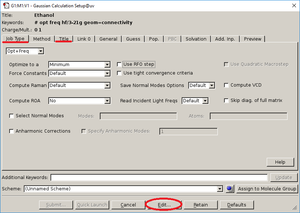
2. Saving the the input file
In "Job Type", enter the operation contents.
In "Title", enter a title for the operation.
In "Link0", input the job resource size(CPU, memory) *Important*.
Modify other contents as needed.
Press "Edit" to save.




