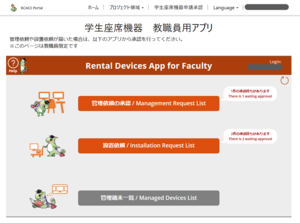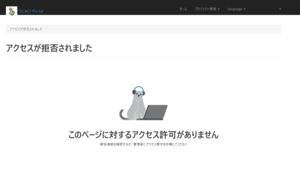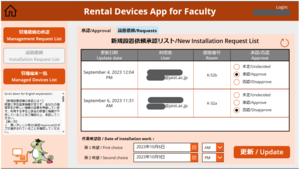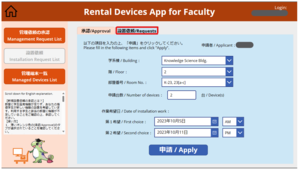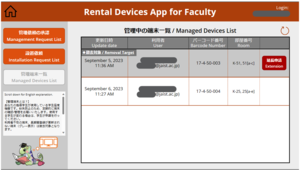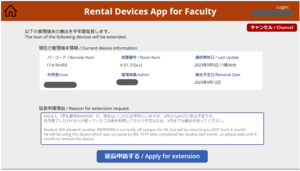Rental Devices App for Faculty
(As of October 2023, only the Knowledge Science building is in service.)
After the Student Seating Devices are installed in a laboratory, they are managed by the faculty advisor of the student who will be using the device. When a student makes a request to use a Student Seating Device, please follow the procedure below to approve the application using app for faculty member.
How to access the application
- Access the following URL
portal.jaist.ac.jp/en-US/approverentaldevice/
The RCACI Portal sign-in screen will appear. - Click on "JAIST-SSO" and sign in.
After successful sign-in, the "Student Seating Devices Apps for Faculty" page will appear.
* When you log in to RCACI Portal for the first time, the "Access Denied" screen will appear. Please wait for about 5 minutes and then access again. - Click "Allow" on the screen asking for access permission.
( This is only displayed the first time you use the application.) - Access is complete when the application screen titled "Rental Devices App for Faculty" is displayed.
*When you cannot access from the RCACI Portal, please click this link.
Management Request
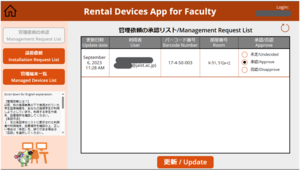
When a "management request" is received, a student seating device previously used under another supervisor is about to be used by your supervised student. Please check the students and devices to be used and where they are located. If the management request is not approved, the device is removed as there are no students using it.
- Click on "管理依頼/Management Request List".
"管理依頼の承認リスト/Management Request List" will appear.
Management requests from students will show information in this list. - The Approval Waiting List displays the applications for the devices that you will be the faculty member in charge of managing.
Please check the students, devices and locations to be used and select 'Approve' if correct or 'Disapprove' if incorrect. - Click on the '更新/Update' button.
The database will be updated with the selected details.
Installation Request
New installation requests are received when there is not enough student seating devices in the laboratory and a student requests new devices to be installed. Please confirm and approve the lack of equipment in the relevant room.
- Click on "設置依頼の承認/Installation Request List"
"新規設置依頼証人リスト/New Installation Request List" appears.
When a student applies for a new installation, the information will appear on this list. - The Approval Waiting List displays the applications for new equipment installation requests with you as the managing faculty member. Please check the students username and locations to be used and select 'Approve' if correct or 'Disapprove' if incorrect.
- Please select a date for installation work.
*Please select a date after 7 days.
*Selection is also required if you wish to disapprove all requests. Please select random date and time, as we will not actually do the work. - Click on the '更新/Update' button. The database will be updated with the selected details.
Installation Request by Faculty
From the light blue [設置依頼/Request] tab, faculty can request the installation of student seating devices.
Please select the room and number of devices you wish to install and click the "Apply" button.
*Student seating devices are available for use by regular Ishikawa Campus students.
*After installation, if there are no students registered to use the device, it will be removed.
All equipment that has been requested for installation will be placed in the laboratory on the designated date.Students must carry it to their seats themselves.
Managed Devices List
Student seating devices used by your supervised students. Please check/manage the device regularly to prevent loss. If the student using the device changes, the student must apply for the device.
Monitors that no one uses, monitors whose registration has not been renewed for a long period will be removed.
* There is a time lag of up to 24 hours after a student's management request is approved before it appears in the Managed Devices List.
Extension of removal target devices
Student seating devices that have not been registered for use every six months by the student will be removed. If you have a reason to wait for a device to be removed, you can apply for an extension through the application.
- Click on "管理端末一覧/Managed Device List"
- Devices scheduled for removal are shown in gray.
Click on "延長申請/Extension" on the rightmost side of the line. - Fill in the reason for extension request and click "延長申請する/Apply for extension".
Request for Removal of Managed Devices
For the removal of devices not targeted for removal, please apply for the "Removal Request for Managed Devices" in the lower right corner of the screen.
Please fill in "the room where the removal devices are located," "the number of removing devices," and "the date of removal work" when submitting the application.
After the application is submitted, please keep all devices that will be removed together in one place by the work date in order to streamline the work process.
The list of managed terminals will not change even after you have applied for removal. The list will be updated after the removal operation.