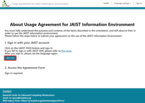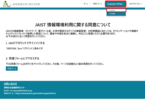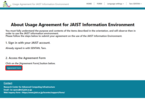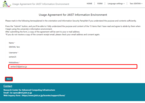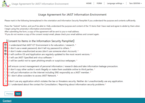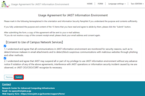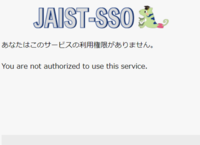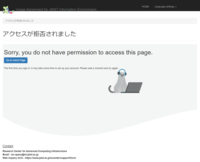Usage Agreement for JAIST Information Environment
You must fully understand the purpose and contents of the items described in the orientation, and will observe then in order to use the JAIST information environment.
Please read the following.
How to agree on the Portal Site
Click on the image on the right to enlarge.
- Access the following URL
https://usageagreementportal.powerappsportals.com/ja-JP/ - Click the [JAIST-SSO] button (Fig.1)
- Log in with JAIST-SSO
If JAIST-SSO authentication fails, please see this page. - Select Language (Fig.2)
- Click "Consent Form" (Fig.3)
* If the "Access Denied" screen appears, please wait 30 seconds and then reload the page. - Check your name, email address, and username (Fig.4)
If you have changed your e-mail address from your student ID number, please enter the new e-mail address.
If you have not been given a JAIST email address, please enter your personal email address. - Check all consent items (Fig.5)
- Click [Submit] (Fig.6)
- Please check the copy of the agreement form that you receive at your email address.
If you do not receive the email, please visit the consent form again and check that your email address is correct.
If you do not receive the email even though your email address is correct, please contact the center.You can check your JAIST mail via Webmail or other means.
For details on how to use the mailer, please see Basic Information on Mail.
Q&A
Q. "Authentication failed" is displayed on JAIST-SSO.
A. Please see this page (When login fails with JAIST-SSO).
Q. The message "You are not authorized to use this service" is displayed. (Fig.7)
A. Please access the self-maintenance system and check if there is "o365" in the jaistAllowedService. If you have "o365," you may be the subject on the canvas application. Please re-check the URL on the paper that describes the procedure for the Usage Agreement for JAIST Information Environment.
Q. The message "Sorry, you do not have permission to access this page." is displayed. (Fig.8)
A. Please go to the home page and wait for a while (about 1 minute), and then try accessing the form again. (The first time you sign in, it may take some time to set up your account.)
Q. I have not received the agreement copy email.
A. The subject of the email is "情報環境利用に関する同意 / Usage Agreement for JAIST Information Environment". Please check again, and if you still do not find it, please contact us.