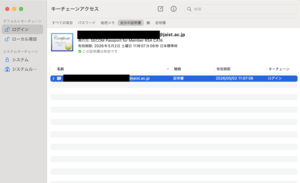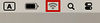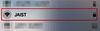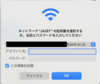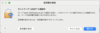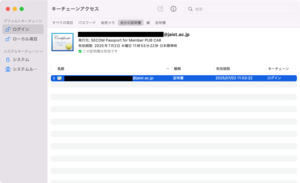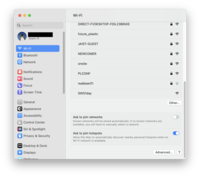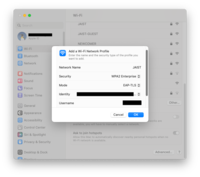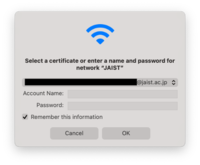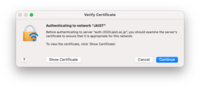[Translate to English:] ページ工事中 / Under Construction
mac OS 14
1. Import Digital Certificate
You need your digital certificate installed on "Keychain access".
If you have not installed your digital certificate, you should import it first by following step.
If you downloaded your digital certificate via Firefox, please export your digital certificate and double click the exported file.
2. Connecting to JAIST Wi-Fi
1. Click the Wi-Fi icon in the status menu at the top right corner of the desktop screen.(Fig.1)
2."Click on 'Other Network,' and a list will appear. Select JAIST from the list."(Fig.2)
3. When the "Select a certificate or enter a name..." screen is displayed, select the installed certificate and click "OK". (Fig.3)
*You may be asked for your keychain password. (The keychain password is often the password you use to log into your mac.)
4. When asked to verify the server certificate, confirm that the server name is auth-2020.jaist.ac.jp, and click "Continue". (Fig.4)
mac OS 13
1. Import Digital Certificate
You need your digital certificate installed on "Keychain access".
If you have not installed your digital certificate, you should import it first by following step.
If you downloaded your digital certificate via Firefox, please export your digital certificate and double click the exported file.
3. Connecting to the JASIT network
1. System Preferences -> Wi-Fi -> Other.... (Fig.1)
2. Enter the following on the Add a Wi-Fi Network Profile Screen (Fig.2)
- Network : JAIST
- Security : WPA2 Enterprise
- Mode : EAP-TLS
- Identity : (Select your installed digital certificate)
- Username : blank space or [Your JAIST account]@jaist.ac.jp
* If you cannot select "EAP-TLS" in mode, your digital certificate may not be installed. Please check if the certificate appears in "login" -> "My Certificates" in Keychain Access
After entering the profile, click "OK".
3. When the "Select a certificate or enter a name..." screen is displayed, select the installed certificate and click "OK". (Fig.3)
*You may be asked for your keychain password. (The keychain password is often the password you use to log into your mac.)
4. When asked to verify the server certificate, confirm that the server name is auth-2020.jaist.ac.jp, and click "Continue". (Fig.4)