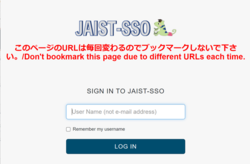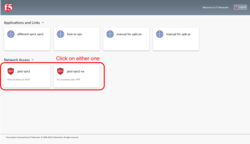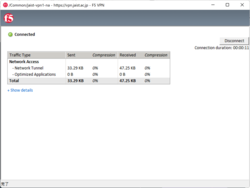Overview and Preparation
To make an SSL-VPN connection from your PC, you need to prepare one of the followings.
- Import the digital certificate into the web browser of the terminal to be used.
- Set up a one-time password.
This is required for authentication when you log in to the SSL-VPN device.
How to establish SSL-VPN connection
- Access the SSL-VPN device (https://vpn.jaist.ac.jp/) from a Web browser.
- Log in with JAIST-SSO.
(When login with JAIST-SSO fails, please refer to this page)
When using a digital certificate
When the digital certificate has been imported, after entering the user name and password, the screen will move to the VPN Portal screen. You will not be asked to enter a one-time password.
When using One Time Password
After entering the user name and password, the screen will move to the one-time password entry screen. - When the portal screen appears, click "jaist-vpn1" or "jaist-vpn2" to connect to SSL-VPN.
- In order to establish an SSL-VPN connection, you need to install the application on your device. (For the installation procedure, please refer to the link below.)
- When the SSL-VPN connection is established, you will see "Connected" in a separate window. Please note that closing this window will break the SSL-VPN connection.
[Reference] Where to import digital certificates when authenticating using certificates
Windows
| Web Browser | Certificate import destination(See this page about importing) |
|---|---|
| Microsoft Edge | Internet option |
| Firefox | Certificate Manager on Firefox |
| Chrome | Internet option |
macOS
| Web Browser | Certificate import destination(See this page about importing) |
|---|---|
| Firefox | Certificate Manager on Firefox |
| Safari 13 | Keychain access |
| Chrome | Keychain access |