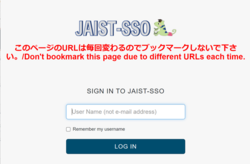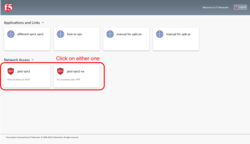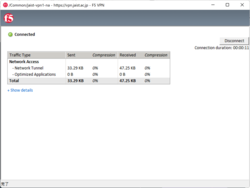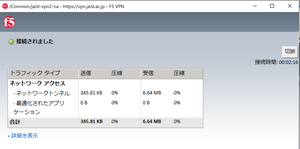[summary]Online-Lecture from off-campus
Summary
Let's connect to SSL-VPN to access the online lectures.
* Of course, most of limited resource of JAIST will be available by the same method.
"Single-Sign-On(SSO)" will be required to use SSL-VPN.
If you set up a "one-time password for SSO" to your smartphone, tablet or PC, you can use it conveniently whenever SSO is required.
The procedure is as follows.
1.One Time Password authentication device registration procedure
When you have a postcard that says "Secret Key for setting OTP," please see the following page.
When you do not have a postcard, please see the following page.
2.SSL-VPN
How to connect
- Access the SSL-VPN device (https://vpn.jaist.ac.jp/) from a Web browser.
- Log in with JAIST-SSO.
(When login with JAIST-SSO fails, please refer to this page)
When using a digital certificate
When the digital certificate has been imported, after entering the user name and password, the screen will move to the VPN Portal screen. You will not be asked to enter a one-time password.
When using One Time Password
After entering the user name and password, the screen will move to the one-time password entry screen. - When the portal screen appears, click "jaist-vpn1" or "jaist-vpn2" to connect to SSL-VPN.
- In order to establish an SSL-VPN connection, you need to install the application on your device. (For the installation procedure, please refer to the link below.)
- When the SSL-VPN connection is established, you will see "Connected" in a separate window. Please note that closing this window will break the SSL-VPN connection.