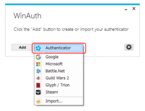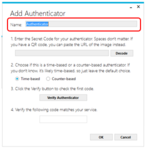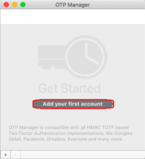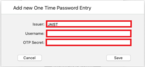How to set up One-Time Password (OTP) using postcard
If you have a postcard with "Secret Key for TOTP (Time-based One-time Password)", you can set up a one-time password (OTP) from off-campus.
* For users that JAIST account received remotely, the administrator did "One-time password authentication device registration procedure". The postcard contains the information required to generate the OTP.
* If you have lost your postcard, this procedure cannot be used. Please come to the campus, delete the currently registered OTP information and then re-set the OTP by referring to this procedure.
[necessaries]
- Device for OTP registration (PC, smartphone, etc.)
- "Secret Key for TOTP (Time-based One-time Password)" postcard
*The "QR Code" and "key string" below refer to the QR Code and "Secret Key" on this postcard.
Smartphones and tablets (iOS/Android)
Install the OTP application on your device (iOS/Android).
- iOS/iPad OS (App Store): Google Authenticator
- Android (Google Play Store): Google Authenticator
On your device (iOS/Andoroid), launch the OTP application and read the QR code.
An account is added to the OTP application and a six-digit number is displayed.
For Google Authenticator, Tap "Scan a QR code", and scan the QR code.
PC (Windows, mac OS)
Install the OTP application(WindowsOS:WinAuth、macOS:OTP Manager).
Launch the OTP app you downloaded earlier.
For WinAuth
※Please refer to here for details on how to operate the app.
Click the "Add" button and select Authenticator.
When the Add Authenticator screen is displayed, enter the following items.
Name:It is used to distinguish the authentication destination. Please enter any name.
Enter the "key string" (encoding value of the private key) in "1. Enter the Secret Code for…".
Press the "Verify Authenticator" button.
For OTP Manager
※Please refer to here for details on how to operate the app.
Click "Add your first account".
When the Add new One Time Password Entry screen is displayed,enter the following items.
Issuer:Any
Username:Any
OTP Secret:Enter the "key string" (encoding value of the private key)
Press the "Save" button.